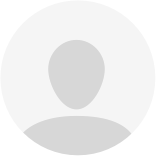What is a video call?
A video call is an online appointment where you, your health care provider, and possibly your loved one can see and hear each other. During the video call, your healthcare provider can share information with you. Because of the corona measures, we are using video calls more. read moreWhat is a video call?
A video call is an online consultation where you, your care provider, and possibly your loved one can see and hear each other. During the video call your caregiver can share information with you such as your medical file, test results, and medical images. Due to the corona measures at Radboudumc, we are making more use of video calls. For example:
- To replace an appointment in the hospital. Your appointment with your care provider may be converted to a video call. The outpatient clinic where you are being treated will inform you of this by telephone or via myRadboud. You will receive a confirmation of the video conference via myRadboud or an appointment letter.
- For the registration of new patients. An employee of the Registration Desk will contact you by phone to schedule a video call to complete your registration. Through the video link, your proof of identity (a valid passport, ID card or driver's license) will be checked and registered. You receive an invitation for the video call through email.
What do you need?
To make a video call, you need a tablet or smartphone, an email address, a Zaurus account, the Zaurus app, and WiFi or 4G. read moreWhat do you need?
Tablet or smartphone
The video call is made via an application (an 'app'). You can only make a video call with your tablet or phone (smartphone), not with a computer (desktop) or laptop.
Email address
To create an account and install the app, you will receive an invitation email that includes a link. You will receive this at the email address we have of you. Without an email address you cannot participate in a video call. If you have full access to mijnRadboud, your email address is known to us. Is this your first appointment at the Radboudumc? Then we will receive your email address through your referring physician. Otherwise, we will contact you.
Account
To conduct a video call with your healthcare provider, you receive an invitation email. You will not be able to create an account without the link in the invitation email.
App
Using the link in your invitation email, you can download the free app. Install the app on your tablet or smartphone.
WiFi or 4G
For a stable connection, you need sufficient WiFi reception on your tablet or smartphone, or a good connection to the 4G-network.
Tips for your video call
One day before your appointment, please check that you have access to Zaurus. And whether you see your appointment listed in Zaurus. more tipsTips for your video call
- One day before your appointment, check that you have access to Zaurus. Please also check whether you see your appointment listed in Zaurus.
- Make sure you are logged into Zaurus at least five minutes before your appointment, and that you are ready for the video call.
- Please continue to wait patiently if your healthcare provider is not yet visible at the time of the appointment. Sometimes a consultation hour runs slightly late. As soon as your healthcare provider is available, they will come into view.
- Make sure you are in a quiet, enclosed space. It is important that the room is quiet so that your healthcare provider can hear you clearly.
- Make sure the sound and your microphone are turned on so you can understand each other.
- Do you not understand what your healthcare provider is saying? Please ask them to explain it again.
- Was the video consultation unsuccessful or did something go wrong during the call? Stay calm and wait patiently. Your healthcare provider will try to restart the connection or will contact you by phone.
Frequently asked questions about Zaurus
-
There are several reasons why you may not have received the email yet:
- It may take a minute for you to receive the mail after we send the invitation. Refresh the page if necessary.
- The mail ended up in the unwanted messages / spam.
- Still can't find the mail? Please contact the outpatient clinic where you are being treated. We can then check whether the invitation has been sent to the correct email address.
-
This can have two causes:
- You did not type the same password twice.
- The password does not meet the requirements:
- Minimum of 8 characters
- At least 1 lower case letter
- At least 1 capital letter
- Minimum 1 number
- Minimum 1 special character: ! . , / @ + = - _
-
Your user name is the email address we sent the invitation to. Your password is the password you just created yourself. This does not have to be the same password as your mijnRadboud password.
-
When you opened the app for the first time, you probably did not give permission for the app to send you messages/notifications. This means that you can only see that there are calls when you are in the app and your screen is not locked.
You can adjust this in the settings of your phone. On an Apple device, you will find this under Settings - Messaging - Zaurus OR Settings - Zaurus - Messaging.
-
This varies from phone to phone. On Android phones, it can be confusing. You must then drag the circle in the middle to the green handset. And not the other way around.
Sometimes it says 'participate in video call' in a green block in the chat that has already been created. You can tap that to start the call.
-
When opening a video call for the first time, you must allow access for using the microphone. If you did not allow this, you can still change it in your settings. You can do this through the Zaurus app. You see three dashes at the top right of the app. Tap them, go to 'settings', and then 'open device settings'. This will take you to the general settings of the app. There you can give access to microphone and camera.
It is also possible that the microphone in the chat is 'muted'. In that case you will see an icon of a microphone with a line through it. If you do not see that, first tap the screen. Options will then become visible at the bottom of the screen. If you tap the icon, your microphone will be turned back on.
-
When opening the first video call, you must allow access to use the camera. If you did not allow this, you can adjust it in your settings. You can do this through the Zaurus app. You see three dashes at the top right of the app. Tap them, go to 'settings', and then 'open device settings'. This will take you to the general settings of the app. There you can give access to microphone and camera.
Maybe the camera in the chat is turned off. In this case, you will see an icon of a camera with a line through it. If you do not see that, first tap the screen. Options will then become visible at the bottom of the screen. Tapping the camera icon will turn your image back on.
-
This is most likely due to a poor internet connection at your doctor's office or at your home. Please check if you are connected to the correct WiFi network. If the picture and/or sound is very poor, you may suggest aborting the video call and continuing by phone call.
A video call via Zaurus: the instructions
Step 1 Scheduling a video call
An outpatient clinic staff member will schedule your video call (by phone or at the front desk), just like a "regular" appointment. You can indicate whether you want to add a loved one to the video call. read moreStep 1 Scheduling a video call
An outpatient clinic staff member will schedule your video call. This can be done by phone or at the desk, just like a "regular" appointment. You can indicate whether you want a loved one to join the video conference. You will receive an appointment confirmation via mijnRadboud. If you do not have access to mijnRadboud, you will receive an appointment letter.
Adding an extra participant to a video call
You can have an extra participant added to your video call. For example, your family member, informal caregiver or district nurse. Please pass on the name and email address of the extra participant to the outpatient clinic where you are being treated. You can do this while scheduling the video conference, via a message in mijnRadboud or by telephone (at least 48 hours before your appointment). Inform the extra participant that he will receive an invitation email to participate in the video conference. Using the link in the invitation email, the participant can create an account. They will need to install the app Zaurus on a cell phone or tablet (no laptop).


Step 2 Creating an account and installing the app
If this is your first time making a video call through Zaurus, you will receive an email with a link for creating an account and installing the app. Have you conducted a video call via Zaurus before? Then you can skip these steps. read moreStep 3 Start video call
10 minutes before the start of the video call, open the Zaurus app and log in with your email address and password. read moreStep 3 Start video call
We advise you to complete the steps below approximately 10 minutes prior to your appointment:
1. Sit in a quiet room with as little ambient noise as possible. You could use earphones or headphones.
2. Open the Zaurus app on your smartphone or tablet (no laptop!). Check if your battery is charged properly, otherwise keep your charger handy.
3. Log in using the account you created with your email address and password.
4. When you see the notification 'Zaurus wants to send you messages', click 'Allow'. This is necessary for the app to work properly, like being able to receive the call for the video call.

5. A screen will open showing an overview of the video calls that are scheduled or have already been scheduled for you. Make sure that, in case of multiple appointments, you select the right call: check the date and time.

6. Next, you will enter the digital consultation room. In the digital consulting room there is a welcoming message. Sometimes there is a desk clerk available, with whom you can chat using the chat function at the bottom of your screen.
7. We ask that you register as present for the video call. Your healthcare provider will then know that you are ready for your appointment. To do this, click on the 'Present' button (this button appears in the digital consulting room one hour before the appointment time).
8. Your smartphone or tablet may pop into standby mode, that is not a problem. Once your healthcare provider is added to the digital consultation room, the video call can begin. You will then receive a call on screen and see a green box 'Join the video call' in the digital consultation room.

If the cell phone or tablet is in standby mode, you can answer the call by swiping the arrow to the right and clicking the video button.
9. If you receive notifications "Zaurus wants to access the microphone" or "Zaurus wants to access the camera" it is important that you give permission for the use of the microphone and the camera.

9. To end the call, click the screen and then the red phone icon. The call is now completely closed. If there is a desk clerk in the consulting room, you can use the chat function to schedule a follow-up appointment if necessary. Do you have any questions for your healthcare provider afterwards? Ask them via mijnRadboud.
What do you need? For a video call
-
The video call is made via an application (an 'app'). You can only make a video call with your tablet or phone (smartphone), not with a computer (desktop) or laptop.
read more
Tablet or smartphone
The video call is made via an application (an 'app'). You can only make a video call with your tablet or phone (smartphone), not with a computer (desktop) or laptop.
-
To create an account and install the app, you receive an invitation email including a link. You will receive this at your email address known to us.
read more
Email address
To create an account and install the app, you receive an invitation email with a link. You will receive this at your email address known to us. Without an email address you cannot participate in a video call. If you have full access to mijnRadboud, your email address is known to us. Is this your first appointment at the Radboudumc? Then, we will receive your email address through your referring physician. Otherwise we will contact you.
-
To conduct a video call with your healthcare provider, you receive an invitation email. You can only create an account using the link in that email.
read more
Account
To conduct a video call with your healthcare provider, you receive an invitation email. You can only create an account using the link in that email. You will not be able to create an account without the invitation email.
-
Using the link in your invitation email, you can download the free app. Install the app on your tablet or smartphone.
-
For a stable connection, you need sufficient WiFi reception on your tablet or smartphone, or a good connection to the 4G-network.
Adding an additional participant to a video call
You can have an additional participant added to your video call. For example, your family member, informal caregiver or district nurse. read moreAdding an additional participant to a video call
You can have an additional participant added to your video call. For example, your family member, informal caregiver or district nurse. Please pass on the name and email address of the extra participant to the outpatient clinic where you are being treated. You can do this while scheduling the video conference, via a message in myRadboud or by telephone (at least 48 hours before your appointment). Inform the extra participant that they will receive an invitation email to participate in the video conference. Using the link in the invitation email, the participant can create an account. Please ask them to install the app Zaurus on the cell phone or tablet (no laptop)
Need help?
Do you have a question about the video call or are you encountering any problems? Please contact the outpatient clinic where you are being treated. If the video call cannot be established, your doctor will contact you by telephone.Your privacy rights and obligations
It is important that your video call is as secure and confidential as an appointment at the Radboudumc. read moreYour privacy rights and obligations
The Radboudumc respects your privacy and will ensure that your personal data is always treated confidentially and in accordance with privacy legislation.
It is important that your video call is as secure and confidential as an appointment at the Radboudumc. The Zaurus application establishes a secure connection. This means that no third parties can watch. Only your care provider takes part in the video call, nobody else. Zaurus cannot watch and the conversations are not saved.
For your privacy, please consider the location where you start the conversation. Don't want others to follow your conversation or see any data? Then make sure you sit in a separate room for the video call.
Rights and obligations
Your most important rights and obligations as a patient are laid down in laws, including the Medical Treatment Agreement Act (WGBO). You have certain rights as a patient. For example, the right to understandable information about your care. In addition to rights, you also have certain obligations. For example, we expect you to inform the care provider of important matters.